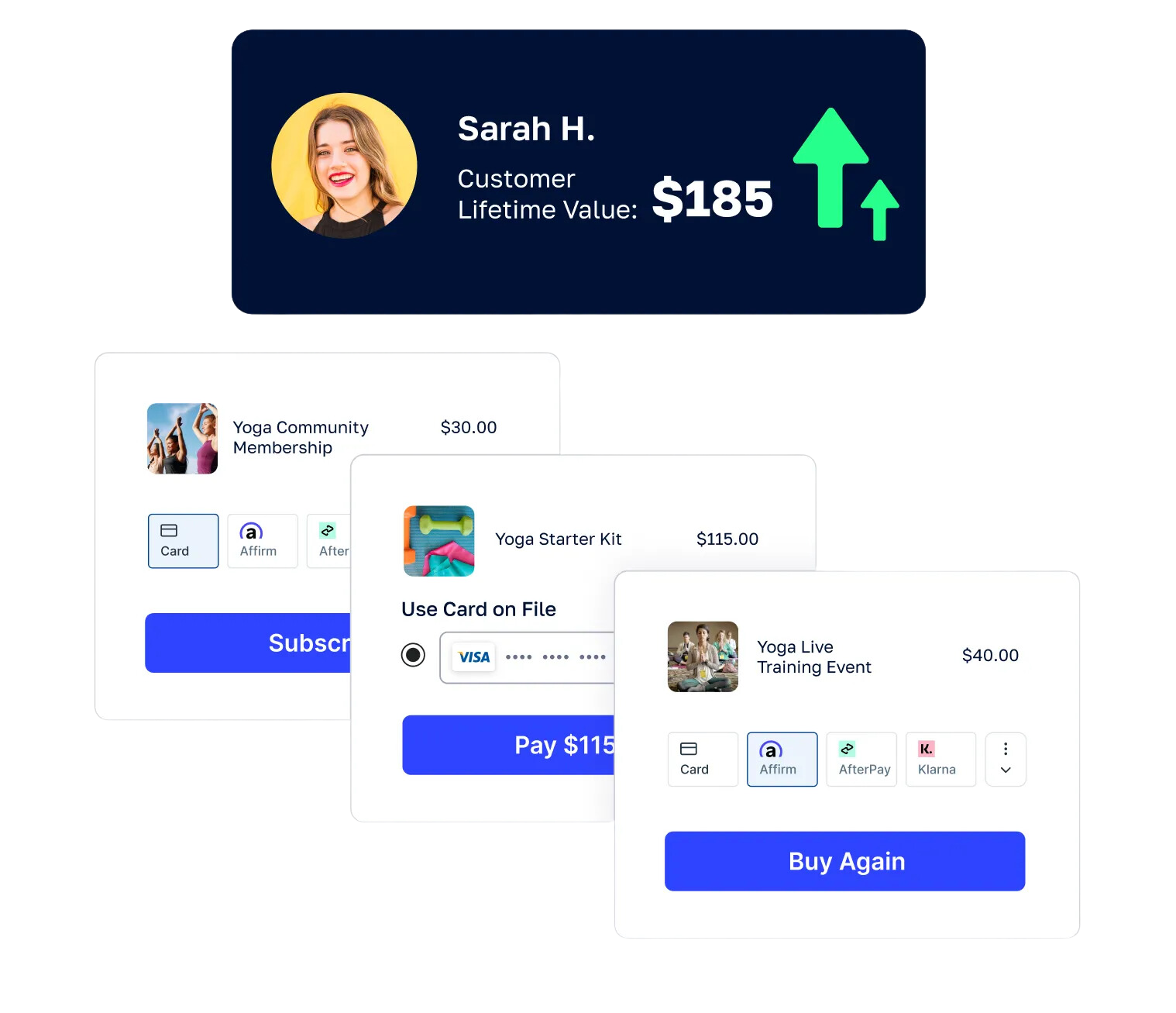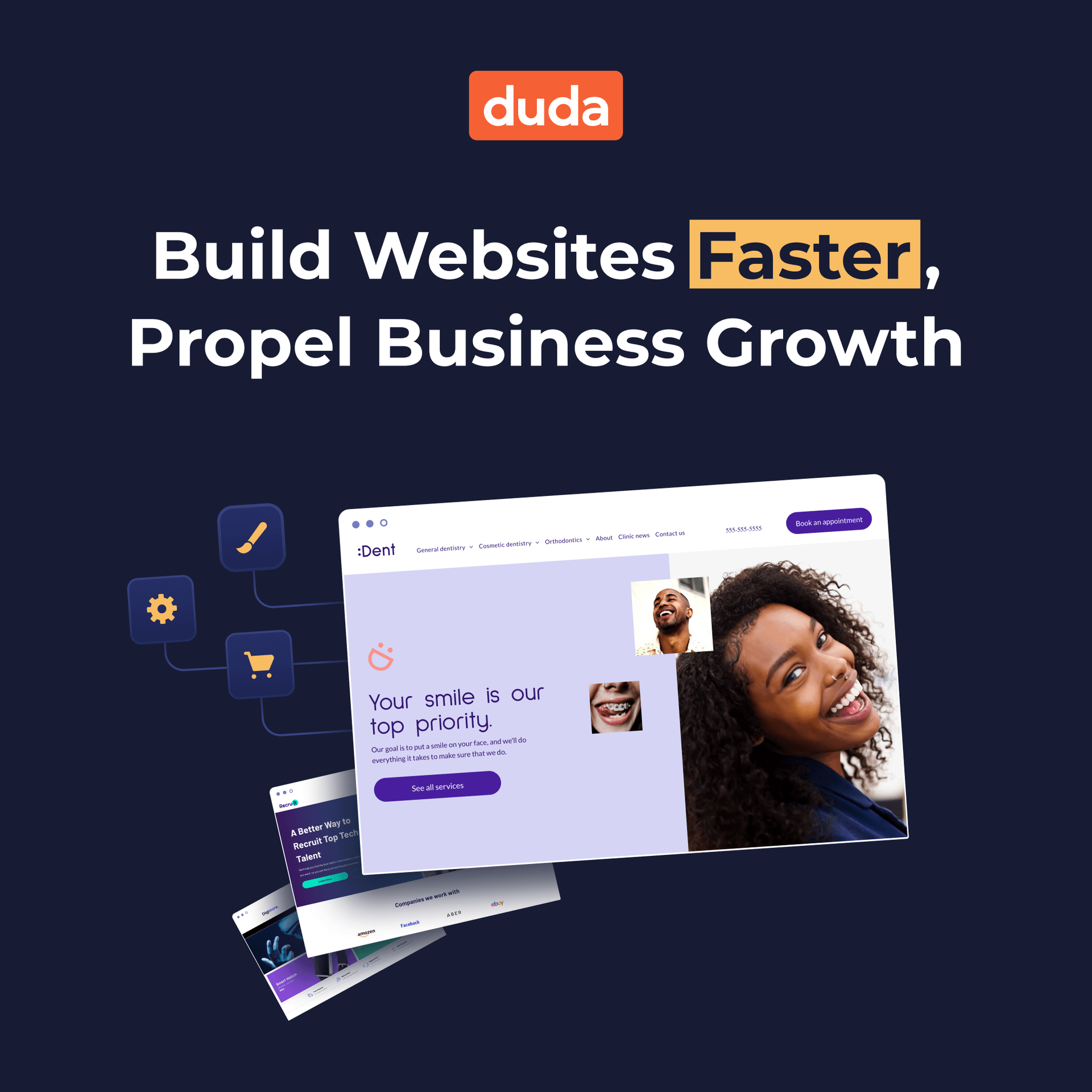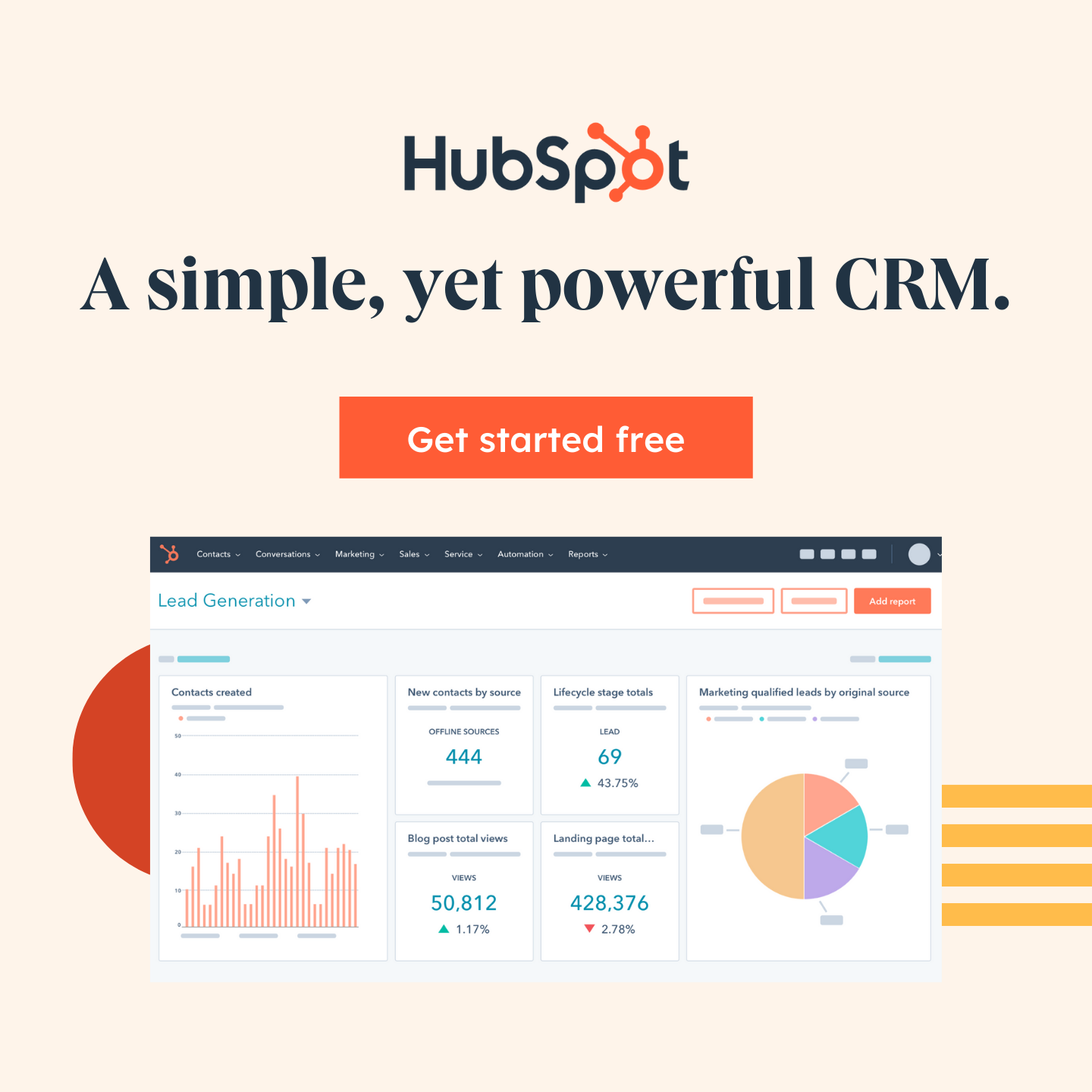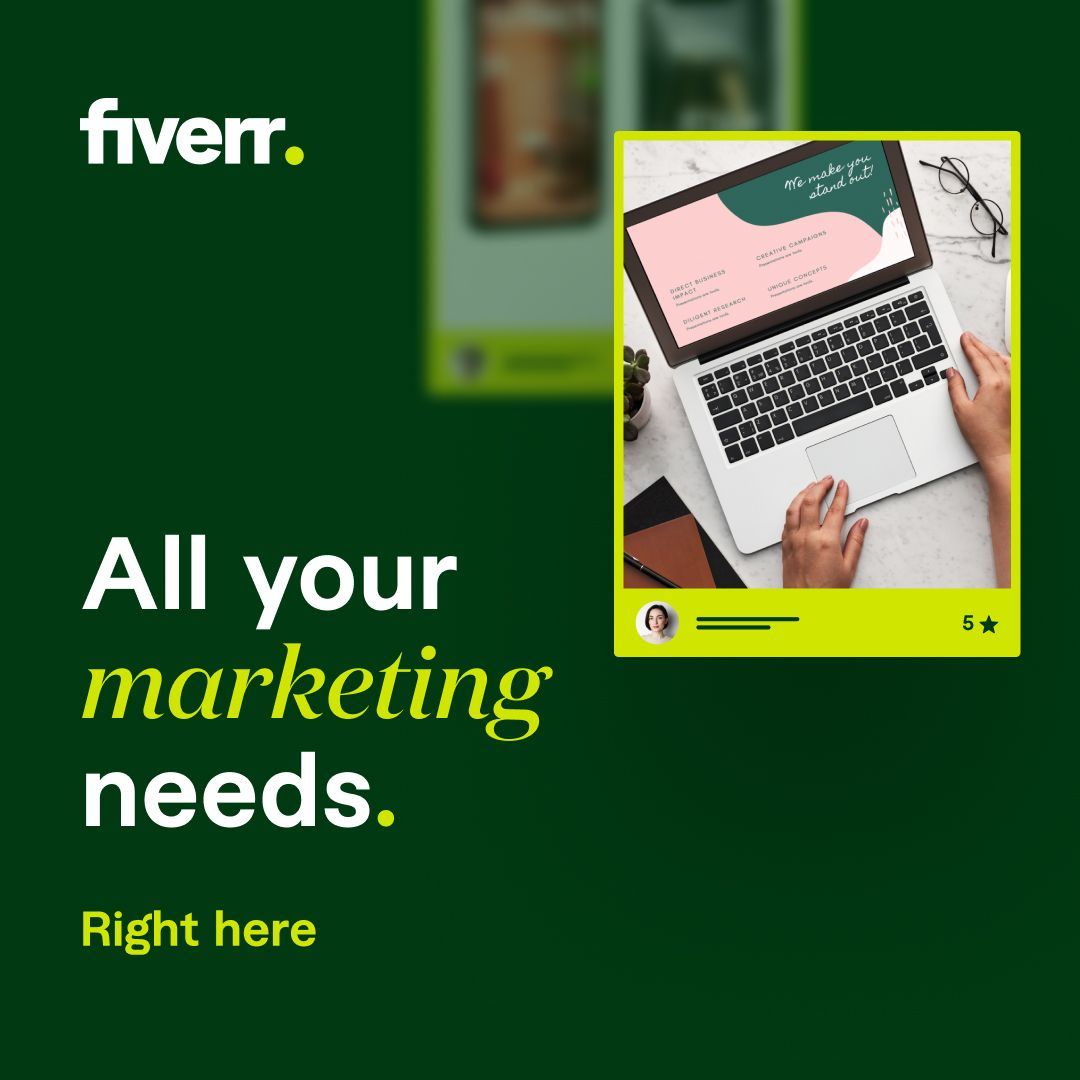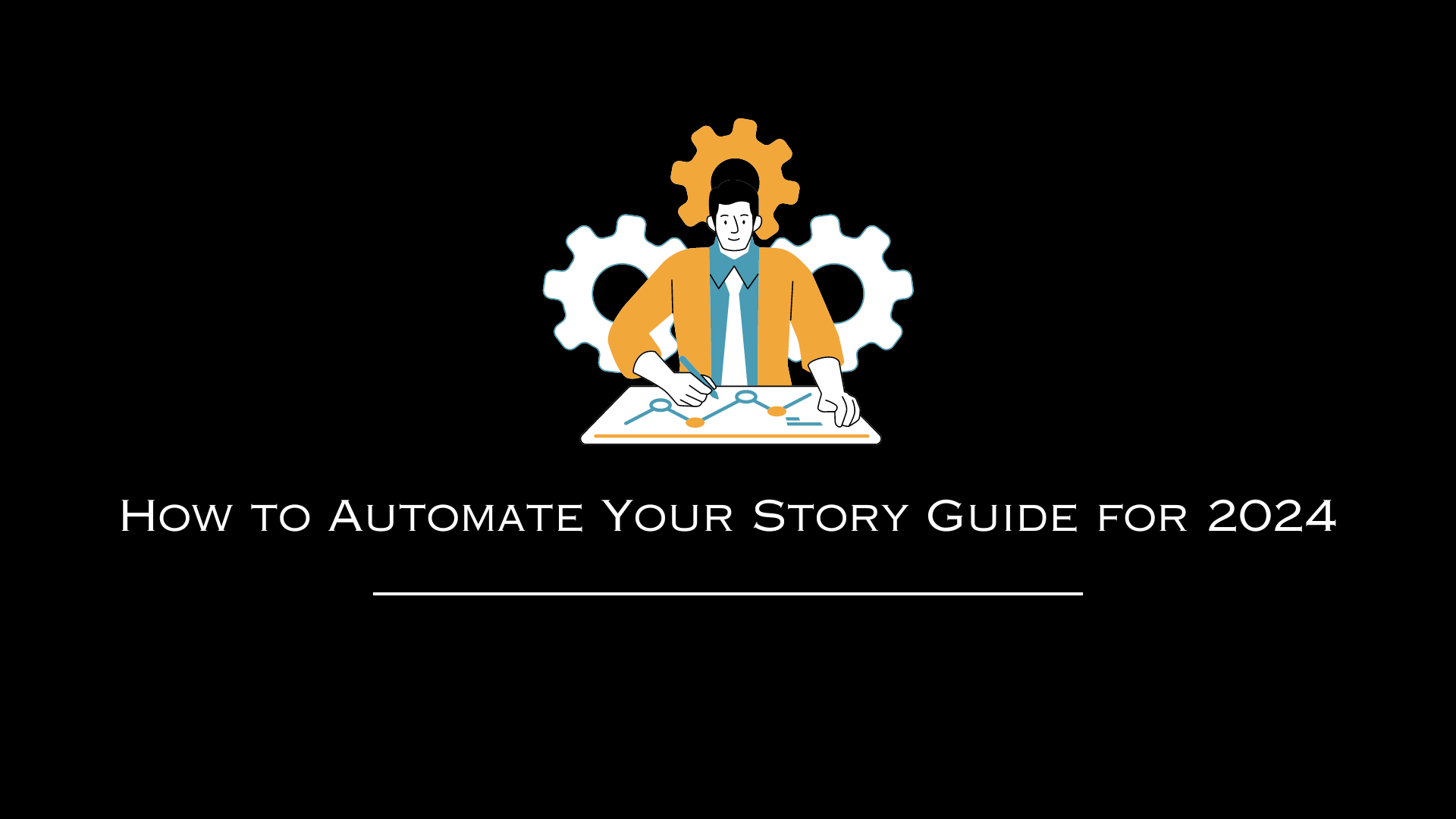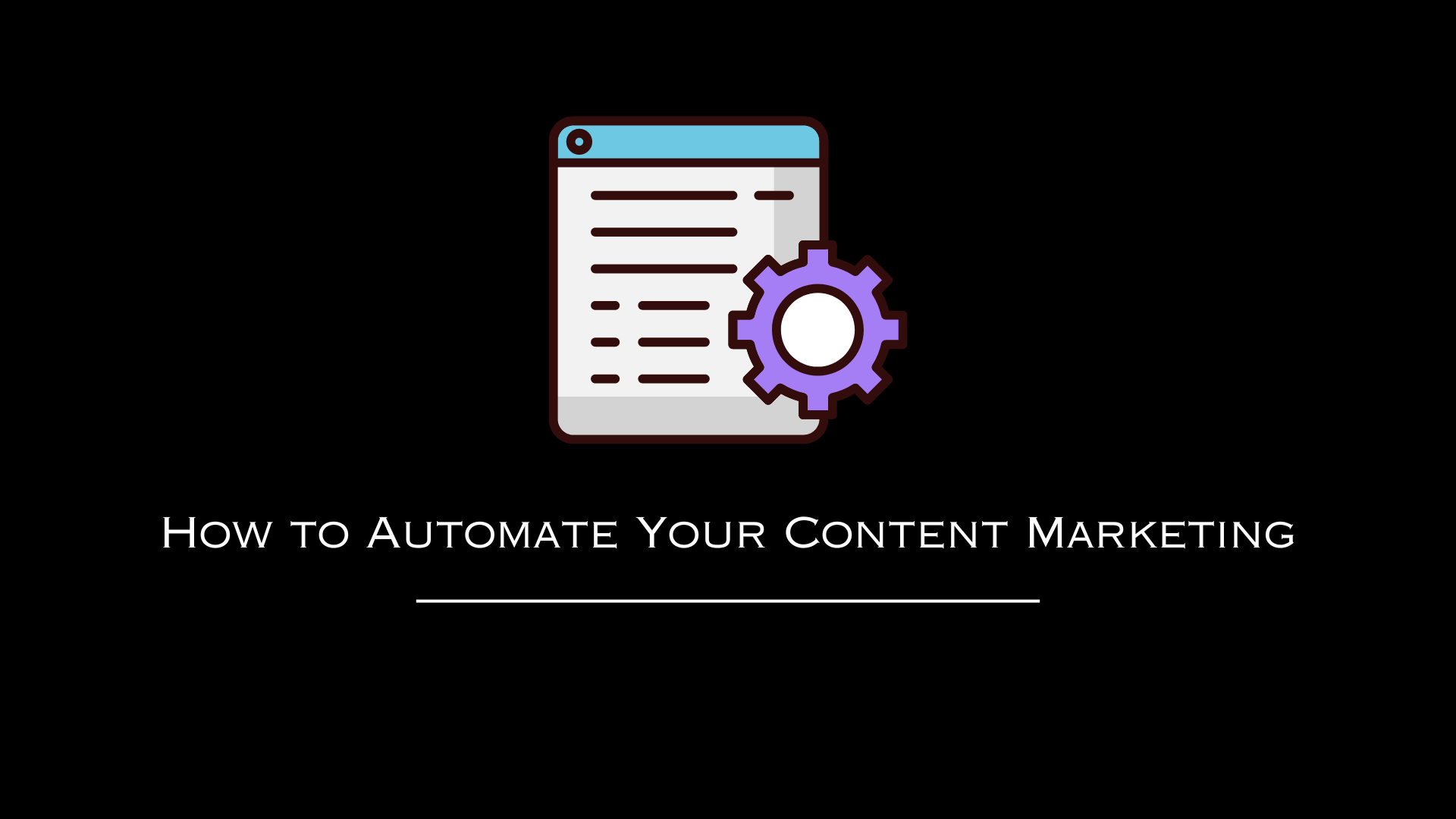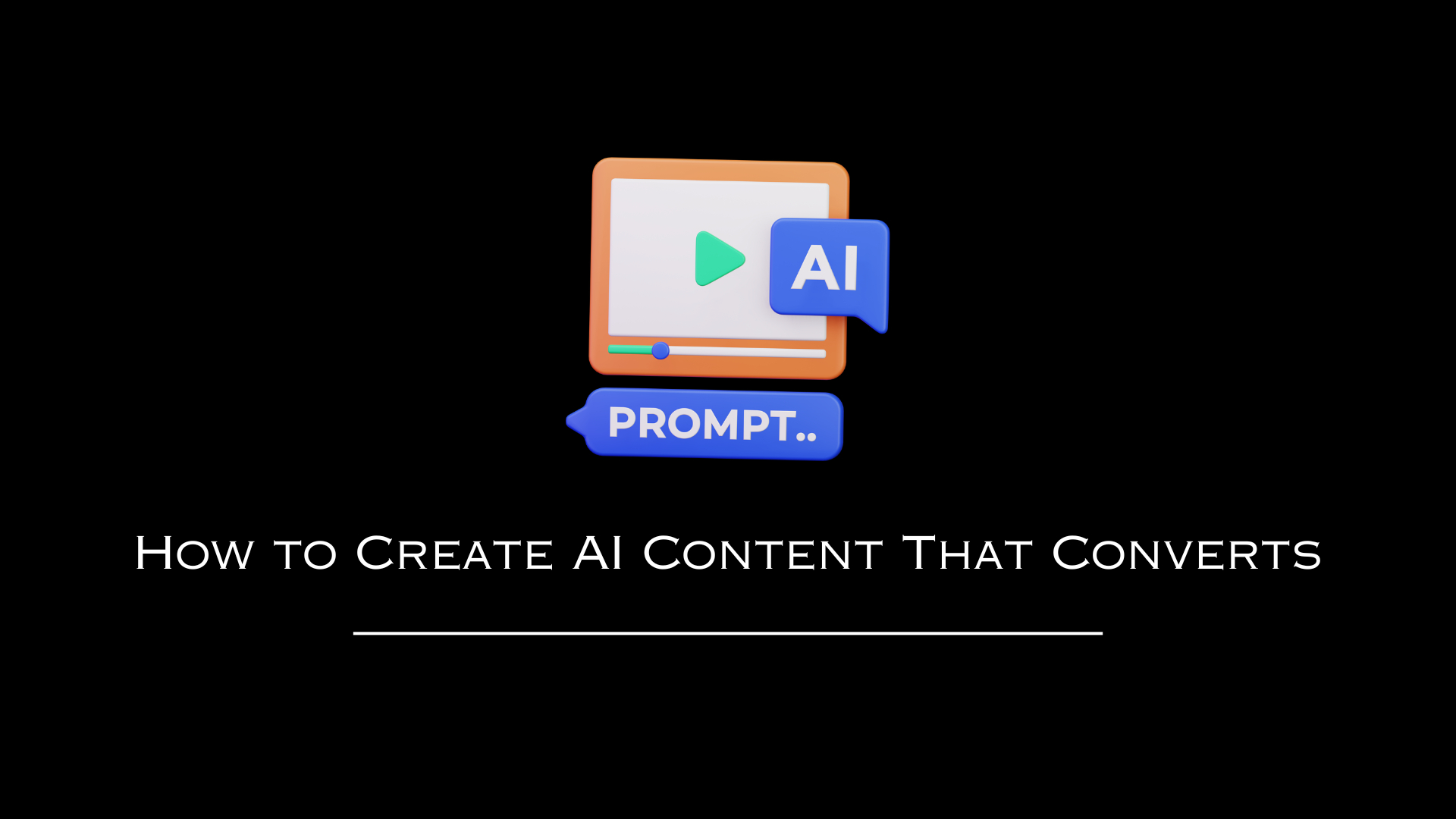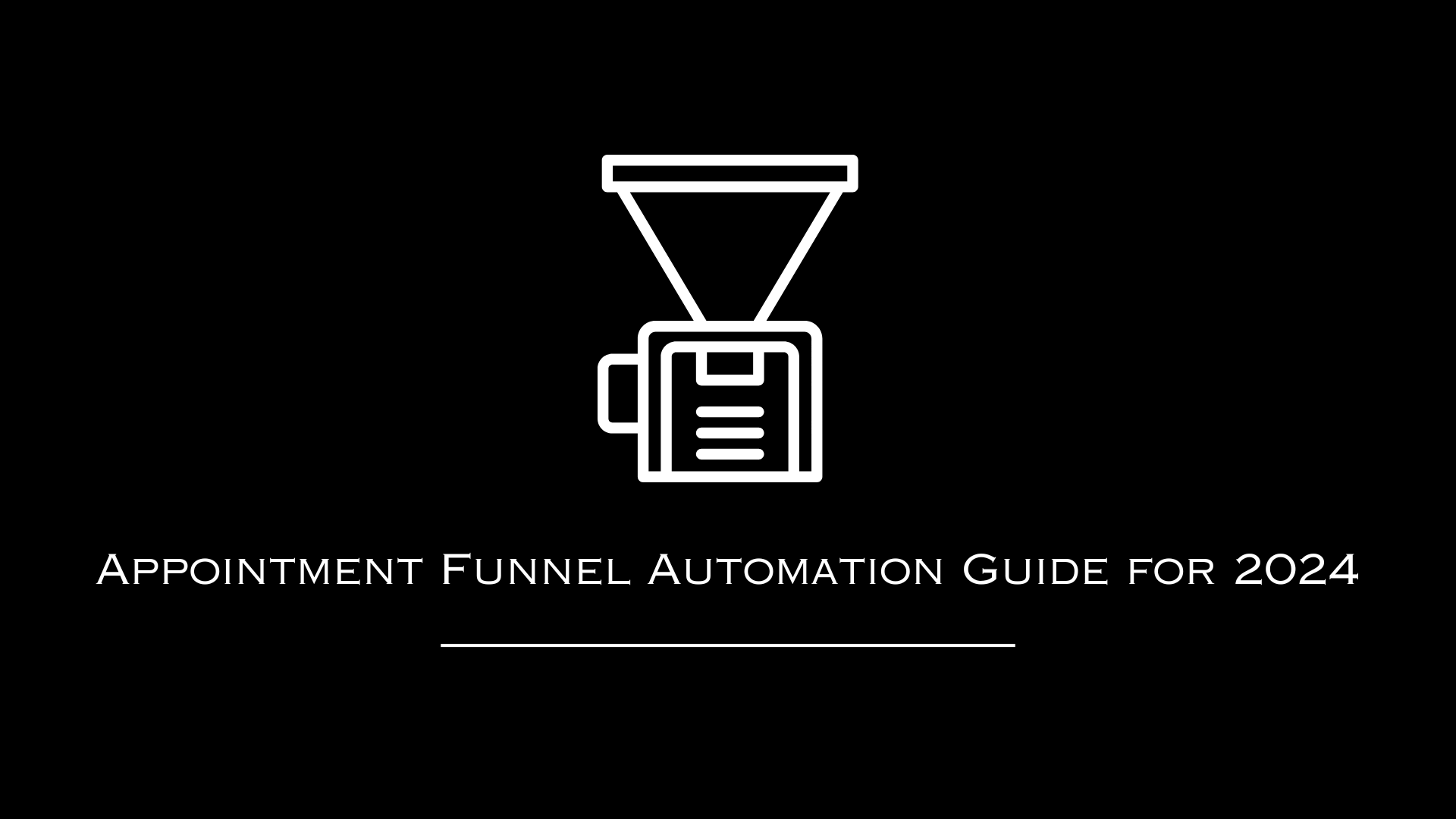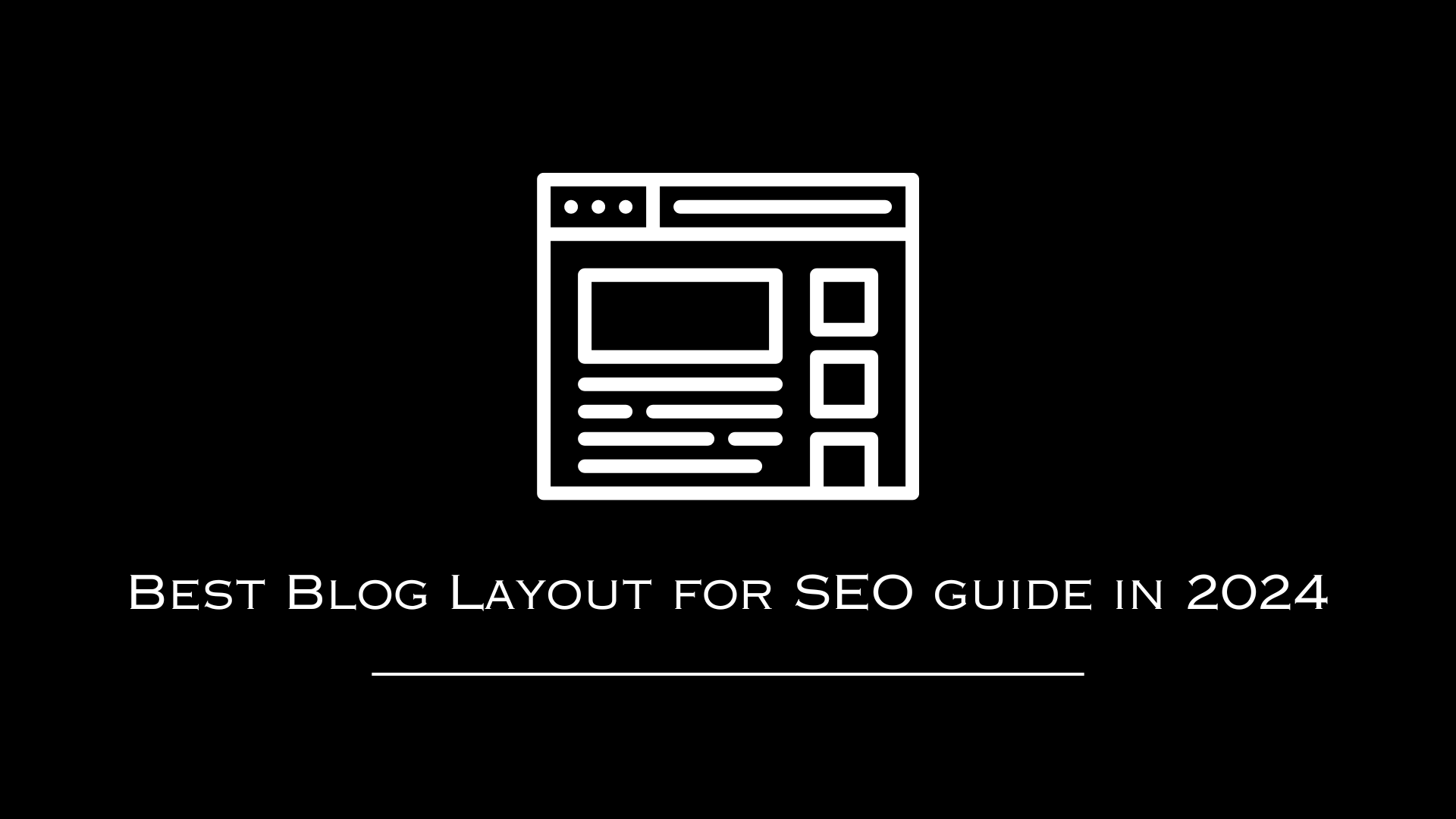AutomationLinks
This blog post has been researched, edited, and approved by expert Hannah Peake. Join our newsletter below to get our free marketing guides.
Research indicates that people take in information which is shown to them rather what is written for them. Meaning videos are more effective at conveying information than conventional text. YouTube is the largest video hub today. It attracts more audience than cable or satellite TV and its audience is more versatile as well. So, if you are looking forward to marketing your brand then YouTube must be a part of your marketing strategy. Here, we are going to tell you how to start a YouTube channel and how to use it for effective marketing.
How to create a YouTube Channel
Here is what you need to do for creating a YouTube Channel. 1. Creating a Google Account As you probably know that YouTube is owned by Google. So, for creating a YouTube channel you must have a google account. Since you will be using this channel to market your business hence it is recommended that you use your business email account rather than your personal one. This will allow you to use the same email across different platforms and you will also be able to give access to your employees. 2. Signing Up on YouTube Once you have a google account you can use the same account for signing in to YouTube. Once you have done that you can now proceed to create your YouTube Channel. 3. Creating a business YouTube channel When you will click on “My Channel”, you will see an option to “Use a business or other name”. Click on this and you will be prompted to create a business YouTube account. Provide the required details of your business details and you are good to go. 4. Customizing your YouTube channel Now you should consider customizing your YouTube channel. When you click on “Customize Channel”, you will see options to add “channel icon” and “channel art". When your potential customers visit your YouTube channel this is going to be the first thing they will be seeing so make sure that it is coherent with your overall branding.
How to optimize your YouTube channel for Search Engine Optimization (SEO)?
SEO is an integral part of YouTube marketing and it is directly related to the amount of traffic your channel is going to attract. Here, are some of the things which you can use for SEO of your channel.
Title
Just like with on-page SEO, it’s important to optimize your video’s title and description. Titles are what people first read when scrolling through a list of videos, so make sure yours is clear and compelling — it should make searchers curious about your content or make obvious that your video will help them solve a problem. Do some keyword research to better understand what viewers are searching for. Include the most important information and keywords in the beginning of your title. Lastly, keep titles to around 60 characters to keep text from being cut off in results pages.
Description
YouTube will only show the first two to three lines (about 100 characters) of your video’s description. To read beyond that, viewers will need to click “Show more” to see the rest. For that reason, always include important links or CTAs in the beginning of your description and write the copy so it drives views and engagement. Below this, include the video transcript . Video transcripts can greatly improve your SEO because your video is usually full of keywords. Add a default channel description that includes links to your social channels, video credits, and video-specific time stamps. You can also include #hashtags in your video titles and descriptions — just be sure to use them sparingly.
Tags
Next, highlight your main keywords in your tags. Tags associate your video with similar videos, which broadens its reach. When tagging videos, tag your most important keywords first and try to include a good mix of more common keywords and long-tail keywords.
Category
After you upload a video, YouTube will allow you to choose a video category under “Advanced settings.” Video categories group your video with related content on the platform. YouTube allows you to sort your video into one of the following categories: Film & Animation, Autos & Vehicles, Music, Pets & Animals, Sports, Travel & Events, Gaming, People & Blogs, Comedy, Entertainment, News & Politics, How-to & Style, Educations, Science & Technology, and Nonprofits & Activism.
Thumbnail
Video thumbnails are the main images viewers see when scrolling through a list of video results, and yours can have a large impact of the amount of clicks and views your video receives. YouTube will auto-generate a few thumbnail options for your video, but we highly recommend uploading a custom thumbnail. YouTube reports that “90% of the best performing videos on YouTube have custom thumbnails". When filming, think of high-quality shots that accurately represent your video. YouTube recommends using a 1280 x 720 px image to ensure that your thumbnail looks great on all screen sizes. Note : You must verify your YouTube account to upload a custom thumbnail image. You can do this by visiting youtube.com/verify and entering the verification code YouTube sends you.
Closed Captions
Not only do subtitles and closed captions
help viewers, but they also help optimize your video for search by giving you another opportunity to highlight important keywords. You can add subtitles or closed captions by uploading a supported text transcript or timed subtitles file. You can also provide a full transcript of the video and have YouTube time the subtitles automatically, type the subtitles or translation as you watch the video, or hire a professional to translate or transcribe your video.
To add subtitles or closed captions, head to your channel and click on “YouTube Studio,” YouTube’s replacement for Video Manager.
Once inside your YouTube Studio, click “Videos” on the left menu. Find the video to which you want to add subtitles or closed captioning and click on the title to open the video settings.
Open the “Advanced” tab, and choose the video language. Once you choose a language, the option to “Upload Subtitles/CC” should become available. Tap that option, and choose to upload your subtitles or closed captioning with or without timing.
Playlists
Are you creating videos around a few specific themes? Playlists might be the perfect tool for you! Playlists allow you to curate a collection of videos from both your channel and other channels. Not only do playlists help to organize your channel and encourage viewers to continue watching similar content, but they also show up separately in search results. Creating playlists provides you with more discoverable content. To create a new playlist, go to a video you’d like to add and click “+Add to” under the video. Next, select “Create new playlist”. Type in the name of the playlist you want to feature and click “Create”.
Take Action Today!
If we've helped in any way and you want us to help you with your online business please use this information. If you're under $10,000 per month and are trying to grow your business please download our Relationship Marketing Framework here. This will help you get above $10k monthly and continue growing your business. If you're over $10,000 per month then please fill out this form to get started with us right away so we can help you scale your business with our Automation Funnels.