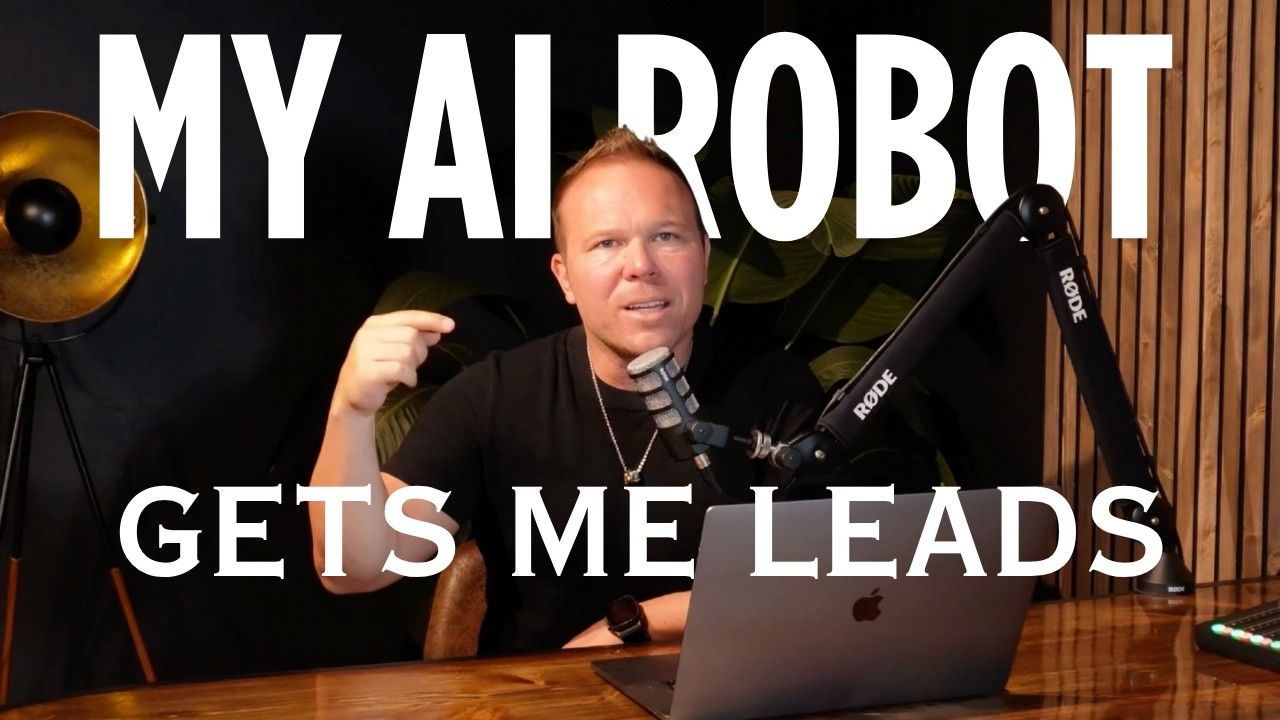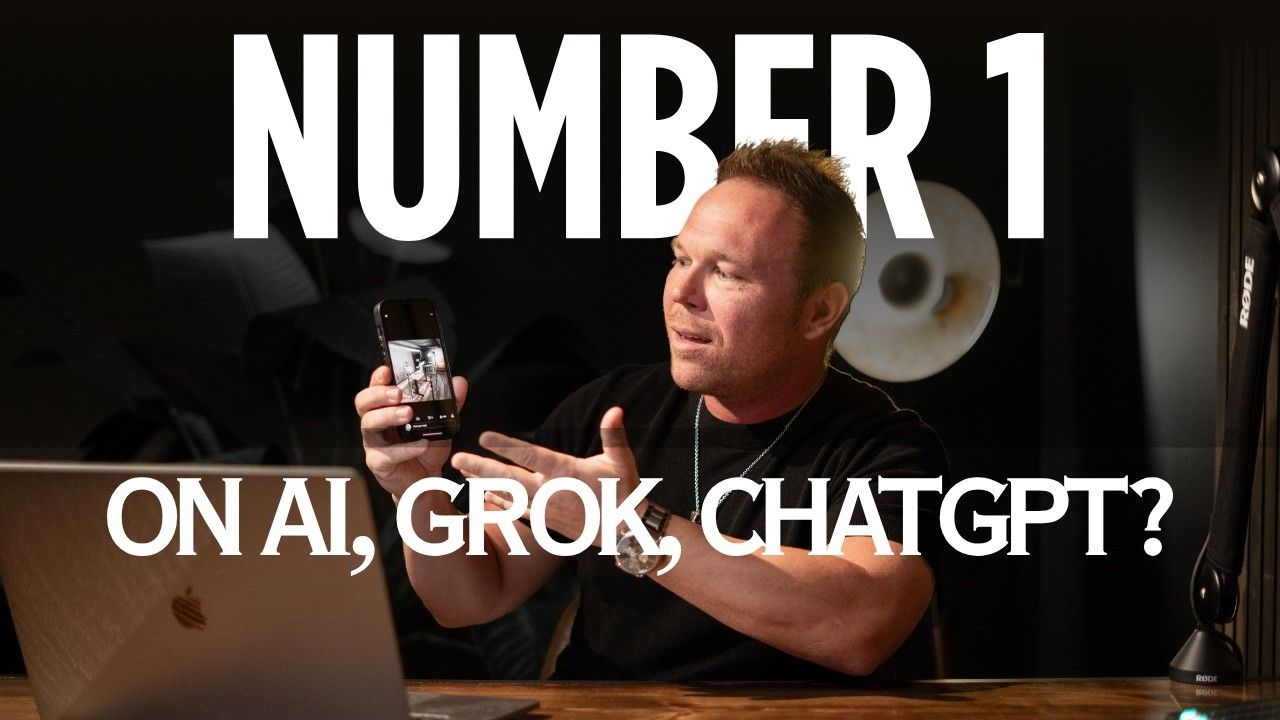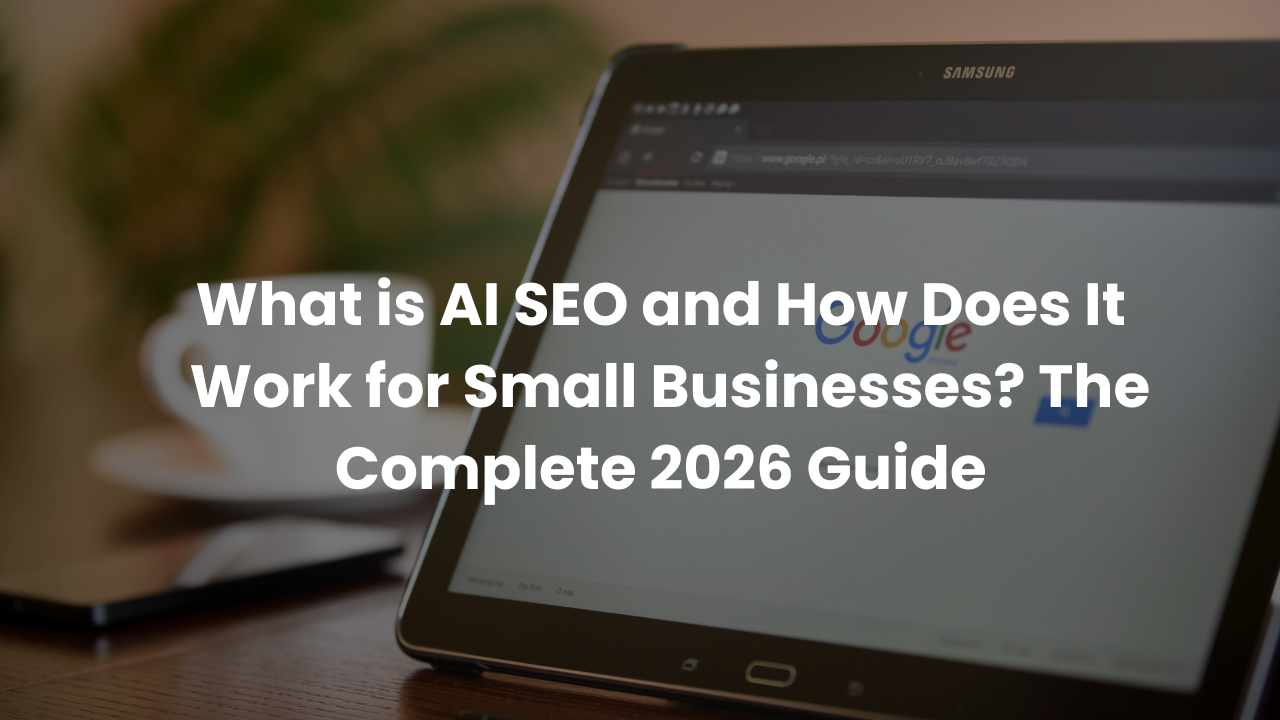How to Start a Business YouTube Channel (Step-By-Step)
How can I set up a professional YouTube channel for my business that attracts leads and visitors?
Setting up a YouTube channel for your business is one of the most effective ways to attract visitors and generate leads through video content. The process involves creating a personal, branded channel with a professional profile picture, custom banner, and strategic description that tells viewers exactly how you can help them. By following a structured approach to channel setup—from naming your channel to creating a welcome video that differentiates between new and returning visitors—you'll establish a professional presence that converts viewers into subscribers and eventually customers.
Questions People Ask
What should I name my YouTube channel for business purposes?
Make your channel name personal rather than generic. People relate to and remember individuals, not faceless brands. Use your own name or combine it with your business name to create a connection that viewers can remember and relate to, similar to how you'd remember a professor's face and stories from college.
How important is the YouTube channel banner and what should it include?
The banner is extremely important as it's one of the first visual elements visitors see. It should include your brand colors, a professional image of yourself, and clear text indicating what viewers will learn from your channel. You can design this in Canva using their YouTube banner template or hire a professional on Fiverr to create one that aligns perfectly with your brand.
What should I include in my YouTube channel description?
Your description should include three key elements: a brief introduction about who you are and what you do, your consistent posting schedule (e.g., "new videos every Tuesday, Thursday, and Saturday"), and relevant links to your website, newsletter, or other important destinations for viewers. This establishes credibility and sets expectations.
How do I set up different videos for new vs. returning visitors?
YouTube allows you to create a welcome video that only appears to non-subscribers. This is crucial for introducing yourself to first-time visitors and encouraging them to subscribe. Once someone subscribes, you can set different featured videos to appear, allowing you to guide returning visitors deeper into your content via strategic recommendations.
Why This Strategy Works for Any Business
- Builds trust through personal connection - Using your face and name humanizes your brand, making viewers more likely to remember and engage with your content.
- Creates a consistent, professional presence - A well-designed channel with regular posting schedules demonstrates reliability and expertise to potential customers.
- Differentiates content for different audience stages - The ability to show different videos to new vs. returning visitors enables strategic nurturing of viewers through your content funnel.
- Leverages YouTube's massive search potential - A properly optimized channel increases visibility in both YouTube and Google searches, driving organic traffic to your business.
Getting Started with Your YouTube Channel
Starting a YouTube channel for your business is one of the smartest marketing moves you can make in today's digital landscape. I'm Brad Smith, owner of Automation Links, and I've been helping businesses leverage video marketing for over a decade, working with more than 2,500 brands to optimize their digital presence.
If you're wondering why you should invest time in creating a YouTube channel, the answer is simple: YouTube is not just a video platform—it's the second largest search engine in the world. Videos help people connect with your brand, learn from you, and eventually become leads and customers.
How YouTube Brings Visitors and Leads
When setting up your YouTube channel, focus on creating a professional, branded presence that reflects your business values. Your channel serves as your video home base, complete with a custom banner, profile picture, and description that tells viewers exactly what to expect from your content.
The key elements of a successful YouTube channel include:
- Professional banner image
- Recognizable profile picture
- Clear channel name
- Compelling description
- Consistent channel theme
If you want a comprehensive guide on optimizing every aspect of your YouTube channel setup, leave a comment below with "system" and someone from my team will send you the complete guide.
How to Set Up Your Channel (Name, Picture, Handle)
To begin creating your channel, head to youtube.com and click on your profile. Sign in with either your business email or Gmail account. Once logged in, click on "create a channel."
When prompted to name your channel, I strongly recommend making it personal. Why? People relate to and remember individuals, not faceless brands. Think about your own learning experiences—you probably remember your favorite professors' faces and stories, not just the information they shared.
This personal connection is crucial for building relationships with viewers. When naming your channel, consider using your own name or combining it with your business name for recognition.
Next, you'll need to create a handle—this is the URL you'll share on your website and social media. Be strategic with this choice, as it needs to be something people can easily remember and associate with you or your business. Avoid using random phrases that have nothing to do with your name or brand.
Walkthrough: Creating Your New Channel
Once you've decided on your channel name, you'll upload a profile picture. This should be a professional image of yourself rather than a logo. Remember, YouTube is about personal connections.
After setting up your name, handle, and profile picture, click "create channel" and wait for your profile to be created. The profile picture may take a little time to appear, but you can proceed to customize your channel by clicking on the "customize channel" option.
You'll be taken to the YouTube Studio where you can start adding critical information about yourself and your channel. This is where you'll create your banner image, finalize your channel name, and add a description, preferred language, and links to your website.
Why Personal Branding Matters on YouTube
For your banner image, I recommend using Canva's YouTube channel banner template. This ensures your banner will be perfectly sized for YouTube's requirements. Simply search for "YouTube channel banner" in Canva to find numerous templates.
Choose a template that aligns with your brand and customize it with your colors, images, and text. If design isn't your strong suit, consider hiring a professional on
Fiverr to create a compelling banner for you. The personal approach to your YouTube channel is vital because it helps viewers feel like they're building a relationship with you as they watch your content. This connection increases the likelihood that they'll remember you, subscribe to your channel, and eventually become customers.
Choosing a Memorable YouTube Handle
Your YouTube handle should be easy to remember and directly related to your name or business. For example, my main channel handle is simply "@brad-smith" because it's straightforward and aligns with my personal brand.
When someone wants to find or share your channel, a clear, relevant handle makes it much easier for them to do so. Avoid complex or unrelated handles that might confuse potential subscribers.
Uploading Your Profile Picture and Saving Setup
After selecting your handle, upload your profile picture by clicking "from computer" and selecting an appropriate image. Once your profile picture is uploaded, click "create channel" to finalize the initial setup. Remember that it may take a few moments for your profile picture to appear, but you can continue with the customization process in the meantime. Click on "customize channel" to proceed to the next steps of your setup.
Designing and Uploading Your YouTube Banner
Your banner image is a critical component of your channel's visual identity. Using the dimensions provided by YouTube, create a banner in Canva or another design platform that represents your brand effectively. If you're using Canva, search for "YouTube channel banner" to find templates specifically designed for this purpose. These templates are already sized correctly for YouTube, saving you the hassle of dealing with image dimensions.
Once you've designed your banner, download it and upload it to your YouTube channel. You can adjust its positioning if needed, but using the correct template size should ensure it displays properly across all devices.
Learn more about
creating effective visual content for your marketing in this blog.
How to Write a Channel Description
Your channel description should accomplish three main goals:
- Introduce yourself and explain what you do
- Set expectations for your content and posting schedule
- Provide links to your website and other important resources
A well-crafted description might read something like: "I'm [Your Name], a [Your Profession] helping [Your Target Audience] to [Value Proposition]. New videos every Tuesday and Friday focusing on [Your Content Themes]. Subscribe to learn more about [Your Expertise]."
Adding your posting schedule is particularly important as it sets clear expectations for your audience. When viewers know when to expect new content, they're more likely to return regularly.
Setting a Consistent Posting Schedule
Consistency is key to building an audience on YouTube. I recommend establishing a regular posting schedule that you can maintain over time. For example, my channel features new content every Tuesday, Thursday, and Saturday, each focusing on different themes and playlists.
This predictability helps viewers know when to check back for new content. Whether you post weekly, bi-weekly, or monthly, what matters most is maintaining the schedule you set.
For businesses using a
CRM system (Go High Level), you can even automate content scheduling to ensure you never miss a posting date.
Adding Website Links and Contact Info
YouTube allows you to add links to your website, newsletter, social media, or other important destinations in your channel description. This is a valuable opportunity to direct viewers to your business assets.
To add links, simply enter the name you want to display (like "Website" or "Newsletter") and the corresponding URL. These links will appear in your channel description, making it easy for interested viewers to connect with you beyond YouTube.
You can add multiple links, so include any resources that might be valuable to your audience, such as your main website, landing pages for specific offers, or newsletter signup forms.
Creating and Adding a Video Watermark
A video watermark is a small icon that appears in the corner of your videos, typically prompting viewers to subscribe. This can be created in Canva by searching for "YouTube watermark."
Design a simple but eye-catching watermark, such as a thumbs-up icon or a subscribe button, that will encourage viewers to take action while watching your videos.
After downloading your watermark design, upload it to your YouTube channel and select when you want it to appear. I recommend setting it to appear at the end of your videos, right when you're verbally asking viewers to subscribe.
Publishing and Saving Your Channel Setup
Once you've completed all the customization steps, click "publish" to save your changes. Your channel is now set up with a professional appearance that will help attract and retain viewers.
Remember that YouTube allows you to make adjustments to your channel at any time, though there are some limitations on how frequently you can change certain elements like your channel name.
Advanced YouTube Channel Features
After setting up the basics of your channel, there are several advanced features you should consider implementing to maximize your YouTube marketing strategy.
Setting Up a Welcome Video for New Visitors
One of the most powerful features of YouTube is the ability to display different videos to new visitors versus returning subscribers. This allows you to create a tailored experience for each audience segment.
For new visitors, set up a welcome video that introduces yourself, explains what your channel offers, and encourages them to subscribe. This video should be concise but compelling, giving first-time viewers a clear reason to join your audience.
To set this up, create a dedicated welcome video, then designate it as the video that appears for non-subscribers. This ensures that every new visitor gets a proper introduction to you and your content.
Why New vs Returning Visitor Videos Matter
The distinction between new and returning visitors is crucial for effective audience nurturing. When someone subscribes to your channel and returns, you don't need to introduce yourself again—instead, you can guide them toward your best or most recent content.
By unsubscribing from your own channel and refreshing the page, you can see exactly what new visitors will experience when they land on your channel for the first time. This perspective helps you optimize the new visitor experience.
Conversely, when someone has already subscribed, you can feature different content that moves them deeper into your content ecosystem or promotes your latest videos. This strategic approach helps convert casual viewers into engaged followers and eventually customers.
For businesses looking to automate their marketing efforts, this segmentation approach on YouTube aligns perfectly with
email automation strategies that deliver different content to prospects at different stages.
Final Thoughts: Your YouTube Journey Begins
Setting up a professional YouTube channel for your business is just the beginning of your video marketing journey. With your channel properly configured with a personal approach, consistent branding, and strategic customizations, you're now ready to start creating and uploading content that will attract and engage your target audience.
Remember that the most successful YouTube channels combine professional presentation with authentic, valuable content. Focus on sharing your expertise in a way that genuinely helps your viewers, and you'll build a loyal audience over time.
In my future videos, I'll be covering additional YouTube optimization strategies, including how to set up playlists, analyze your channel performance, and strategically feature videos on your channel homepage. Be sure to subscribe to stay updated on these upcoming tutorials.
Ready to take your marketing to the next level? Book a free 15-minute consultation session to discuss how video marketing can fit into your overall business strategy.
Book Now!
And don't forget to
Subscribe to our YouTube Channel for more automation strategies and marketing insights delivered weekly.
How often should I post new videos on my business YouTube channel?
Consistency matters more than frequency. Start with a manageable schedule like once per week, and stick to it reliably. As you become more comfortable with video production, you can increase your posting frequency if desired.
Do I need expensive equipment to start my business YouTube channel?
No, you can start with the equipment you already have. A smartphone with a decent camera, good lighting, and clear audio are more important than having expensive gear. Invest in better equipment gradually as your channel grows.
How long should my YouTube videos be for maximum engagement?
The ideal length depends on your content type, but generally, videos between 7-15 minutes perform well for educational business content. Focus on delivering value concisely rather than stretching content to reach a specific length.
Should I enable comments on my business YouTube videos?
Yes, enabling comments builds community engagement and provides valuable feedback. Monitor comments regularly and respond to questions or concerns promptly to build relationships with your audience.
How can I promote my YouTube channel outside of the platform?
Share your videos across your other marketing channels, including your website, email newsletters, and social media accounts. Consider embedding relevant videos in blog posts and including YouTube links in your email signature.